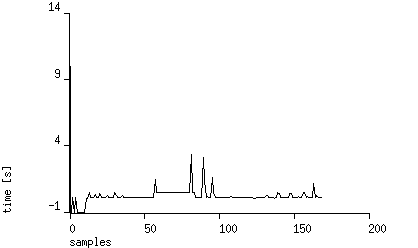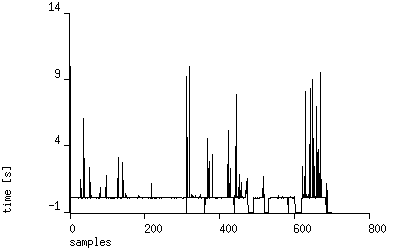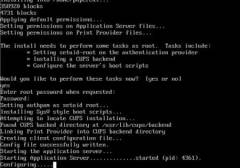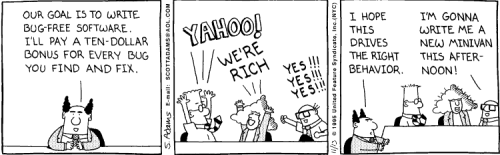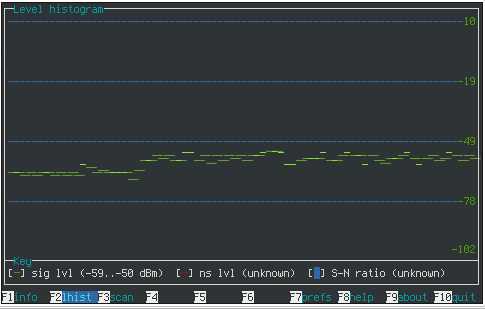Collecting runtime errors (crashes, failed assertions, ...) is very important part of software quality efforts. If you know crash details from your testing team you can handle them even before a tester writes first line of error report (!). That improves development speed.
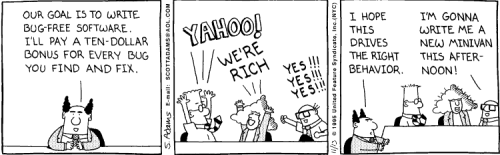
Probably the fastest method how to create KISS (Keep It Simple Stupid) central crash report repository is to use:
- netcat - command line UDP server
- crontab - for daily logs rotation
Let's see the crontab entry:
0 0 * * * killall -9 -q netcat; while true; do echo "A"; sleep 0.1; done | netcat -v -k -u -l 4000 \
>> crash/crash-`date +%Y%m%d`.log 2>&1 &
/dev/zero as input needed for some reason (otherwise process will exit after first crash report). "date"/"kill" allows to split crash reports per day. "-l 4000" is the port definition, "-u" tells netcat to use UDP instead of TCP (the default).
Crash handlers inside tested programs must open UDP connection to above server and send textual representation of stacktrace (should be available in rutime via reflection).
And sample result from log file (C++, but one may consider Java/Python as implementation language):
Connection from 192.168.4.168 port 4000 [udp/*] accepted
stack trace (libstacktrace init) for process /bin/busybox (PID:1342, VER=master:0f9cc45:vip1963):
(PID:1342) /usr/local/lib/libbacktrace.so : install_handler()+0x198
(PID:1342) /usr/local/lib/libbacktrace.so [0x29589e78]: ??
(PID:1342) /usr/local/lib/libbacktrace.so [0x2958db6a]: ??
stack trace END (PID:1342)
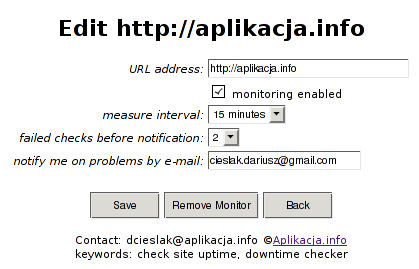 However, such random problems may show efficiency problems with your site (timeouts). You should check carefully what's hidden behind them (web server error log, if available).
However, such random problems may show efficiency problems with your site (timeouts). You should check carefully what's hidden behind them (web server error log, if available).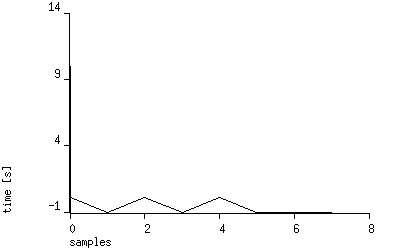
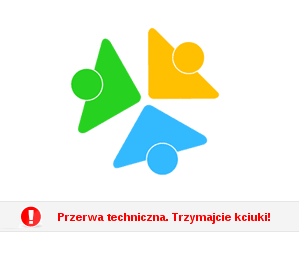 Przerwa zapewne jest planowa, oczywiście obiecuję trzymać kciuki za obsługę portalu ;-)
Przerwa zapewne jest planowa, oczywiście obiecuję trzymać kciuki za obsługę portalu ;-)